This post has been written for a while now — I finished the 12th of June but I wanted to proof read it and change a few things, but on the 13th I had to rush to the hospital, so this kind of fell behind. I now had a minute in between breastfeeding and taking a shower and I finally came around to finish this. Hope you enjoy!
Warning: what you’re about to read is simply my own opinion — don’t have any affiliation with VSCO. All photos are mine and if you want to see more check my instagram @akanekinomoto.
Since I’ve done a review on a vsco film pack and another one on RNI filters, why not talk about my one go-to app when it comes to edit photos on the iphone? Here it is a sort of review on vscocam app.
If you search for photo editing apps on the app store, you’ll get thousands of results. There’s a vast array of apps that you can choose from, that will give you different results, ranging from the ones that enhance and beautify your photos, to the ones that add stickers and whatnot. Before Vscocam I tried quite a few apps, and I was not immune to the basic instagram filters. Why? Well, it’s an easy one-click result that sort of takes your photo to another level (sometimes a low level, but hey, you gotta use what you get!).
For me, the beauty of Vscocam is precisely its simplicity: of use, of the interface design, of the result.
The app itself
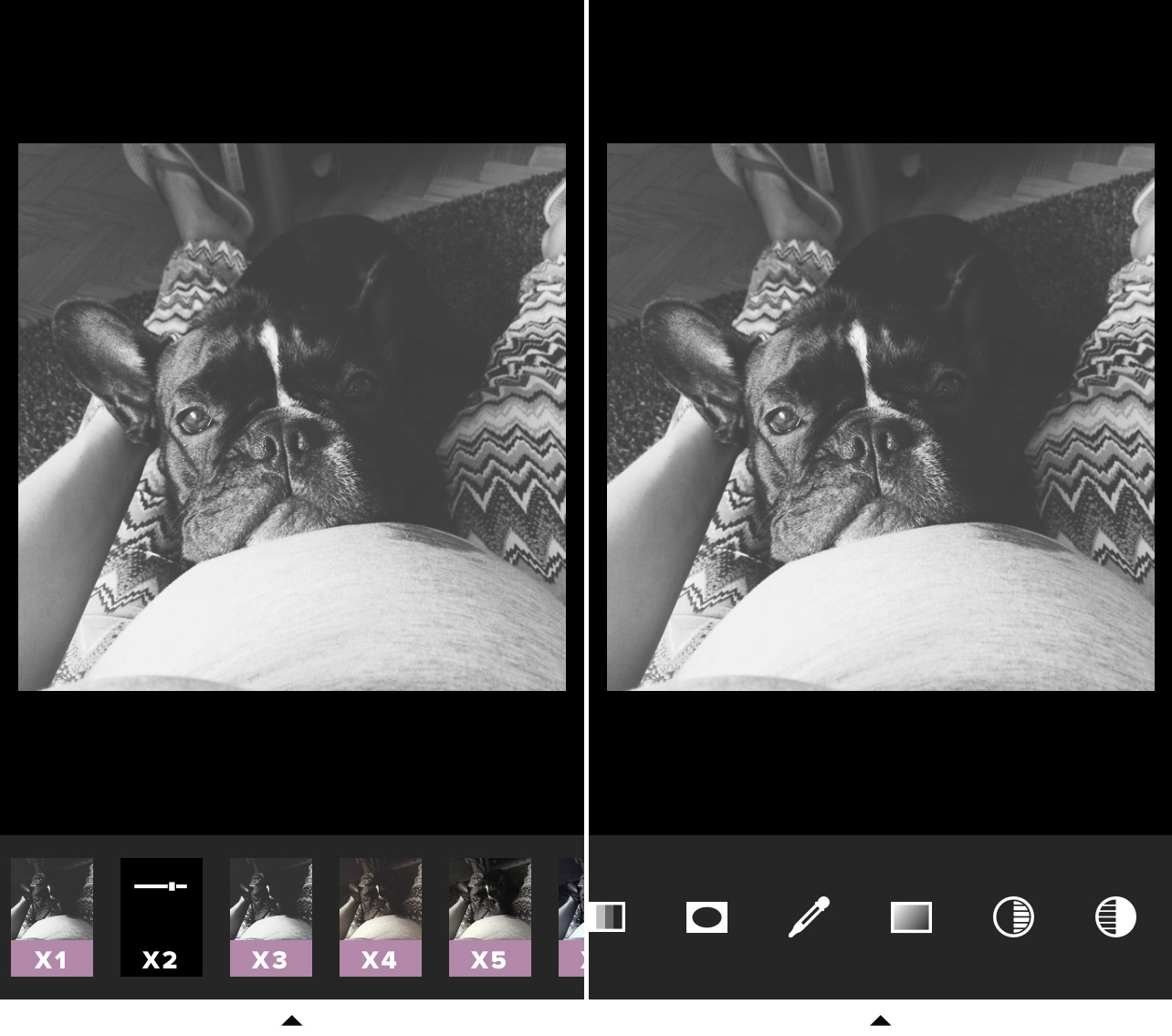
The app also has a camera that you can take pictures with and it’s actually quite good, but I don’t use it much at all, simply because when wanting to take a picture I just slide my finger up (on the iPhone) and take the picture. It’s too time consuming to unblock the iphone (even with fingerprint recognition — iphone 5s, 6 and 6plus) and open the app and choose the cam…by then you might have lost what you wanted to capture.
Once you upload the photo onto your library and choose to edit it, you have an horizontal list of all the filters you can use. Tap a filter to apply and you can even choose its intensity (on a scale of 0 to 12). One other nice feature is that, while editing the pic, you can tap+hold to see the before picture, which allows you to see the effect of the filter. You also have a huge list of tools that you can choose to edit your picture with: exposure, temperature, contrast, rotation, crop, fade, vignette, tint, saturation, shadows save (lightens up too dark shadows), highlights save (darkens up too bright highlights), sharpen, noise, tint highlights and shadows and a special tool for skin tone (warm it up or cool it down).
Note: some tools, like the sharpen and noise ones, were not available for the iphone 4 and 4s, a while ago, I have no idea if they’re available now.
![[on the left] The menu, where you can access your grid and explore the curated grid; you can also access your library, the shop, for more filters, and settings. [on the right] One feature that comes in real handy is the ordering of the filters and tools. You can order them alphabetically, or in the order you most prefer.](http://akanekinomoto.com/wp-content/uploads/2015/06/vsco_menu_order.jpg)
[on the right] One feature that comes in real handy is the ordering of the filters and tools. You can order them alphabetically, or in the order you most prefer.
When you download vscocam for free, you get some filters with it, but you can buy individual packs of filters for €1.99 and €2.99 (in dollars it’s about the same, I’m guessing). There are only two packs that I haven’t bought: the contemporary collection and the chromatic one — but these seem really good, so I may end up buying them soon anyway — which means I have an almost endless list of filters. From the image above you can see some of them and it’s really nice that you can order them to your liking. That way you don’t have to waste too long choosing from a huge list.
On the image above, on the left you can see the menu of the app. From the menu you can access your library, the shop, and something very nice that is the vsco grid. The grid (always reminds me of Tron…) is basically a place within vsco where you can beautifully display your selected pictures.
![[on the left] When you have a picture selected, you can see what tools did you use on it and what filter. You have the option to reset them all or just one, or edit each of them. [on the right] Your library can be displayed in three ways: the one you see on the image, two pictures by width or one.](http://akanekinomoto.com/wp-content/uploads/2015/06/vsco_tools2_library.jpg)
[on the right] Your library can be displayed in three ways: the one you see on the image, two pictures by width or one.
One other thing I really really like about the app is that, while editing a photo, you can go back and see what you’ve done so far: you can see the history of your movements and edit each one, which can really come in handy.
The app is as simple as upload > choose > tap > save, and that’s why I love it so much.
Vsco Grid + Journal
Vsco has a curated gallery that features some of the best photographs that curators find on users’ grids, Vsco grid. There’s no magic formula to get featured, but I guess the nicest looking photos you upload the more opportunities you have to get featured. When one of your photos is chosen, you’ll get an email from vsco, congratulating you for the achievement. There’s also the journal, where you can get featured on a post from vsco staff that showcases some of the best photos of a certain week. One of my photos was chosen for the journal back in 2012, but I had no idea. I found out because some of my followers on instagram let me know — so I guess vsco assumes we, users, read each journals every week, and even if you don’t, you might want to do that, so you can see if your pics were chosen or not. A much simpler solution is to just search your own name on the search feature of the grid.
You also have your own personal grid that beautifully showcases some of my favourite photos. There’s a recent new option which gives you the option to write a journal. A few days ago I tried this feature and was really surprised at how easy it is and how beautiful it looks in the end. Anyone who wants to have a simple blog, update right from your phone or ipad, with simple steps and with beautiful results, this is your go to app.
Examples
It would take me a crazy amount of time (that I don’t have at the moment) to edit photos showcasing all of the filters that the app has, but I’m giving you a small selection, where you can see the subtleness of some of the filters and the huge impact some of them have on the pics. Scroll over for some before/after effect.










Conclusion
I am not a photographer, I’m just someone who enjoys to take pictures and I don’t like (specially at the moment) to waste time. The thing about taking pictures with your iphone is that it’s handy and fast — it’s immediate. So, for me, a photo editing app should be in agreement with that, and VSCO does just that: it’s practical, fast, intuitive, pretty and… it delivers. What more do you want?
Hope you liked this review and I hope it’s useful for some of you guys.
Don’t forget to add me on instagram @akanekinomoto!
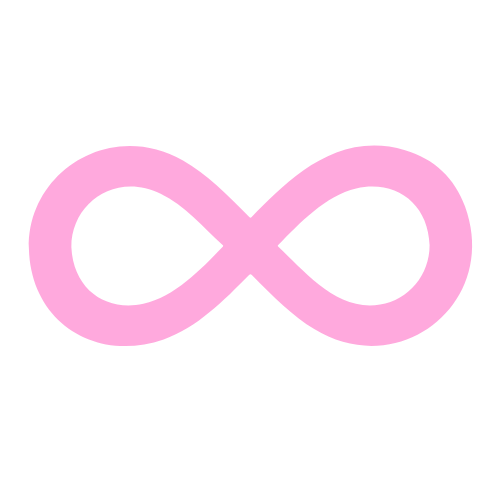

Leave a Reply